-
Introduction
-
Basics
-
Setup for VIVE Focus Vision, VIVE XR Elite, and VIVE Focus 3
-
Setup for SteamVR-compatible headsets
-
Solutions and FAQs
-
General
- Troubleshooting VIVE Ultimate Tracker
- Can VIVE Ultimate Tracker enter pairing mode immediately after turning it on?
- Why can't I pair new trackers?
- Why am I experiencing stuttering in my PC VR streaming session while using VIVE Ultimate Tracker?
- Why is the status LED on the tracker continuously breathing green?
- Is there a way to restart the tracker?
- Why can't I see tracker information in settings?
- What should I do if I'm having problems connecting VIVE XR Elite with VIVE Ultimate Tracker?
- What should I do if I'm using VIVE Location-Based Software Suite (LBSS) with VIVE Focus 3?
- How do I set up full-body tracking in VRChat?
- Can I use VIVE Ultimate Tracker with other headsets?
- How do I set VIVE Ultimate Tracker to LBE mode?
-
Tracking
-
Setting power frequency and auto-sleep options
Use
VIVE Hub to set the power frequency of your power outlet and make your trackers to enter sleep mode after a period of inactivity. Here's how:
Important: Before pairing with the
VIVE Wireless Dongle, make sure:
- You've installed the VIVE Ultimate Tracker service in VIVE Hub. See About VIVE Hub services.
- The VIVE Wireless Dongle is connected to the PC. See Connecting the VIVE Wireless Dongle to your computer.
- On your PC, launch VIVE Hub.
-
Open the
VIVE Hub settings by clicking
 > Settings.
> Settings.
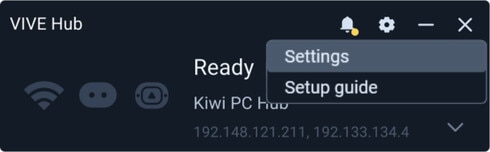
- On the left panel, click VIVE Ultimate Tracker
-
On the
Advanced tab, you can set the following:
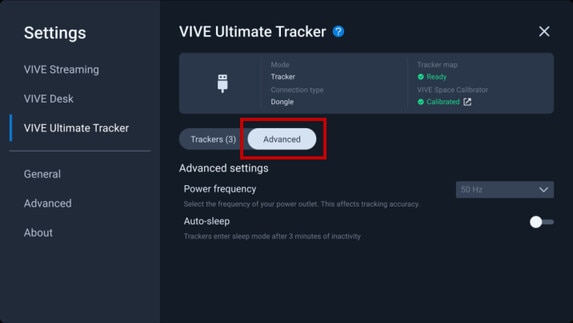
- Power frequency: Select the power frequency of your region. This helps with tracking accuracy.
- Auto-sleep: Turn on to set your trackers to go to sleep mode after three minutes of inactivity to save power.
Was this helpful?
Yes
No
Submit
Thank you! Your feedback helps others to see the most helpful information.